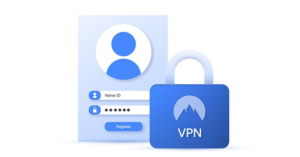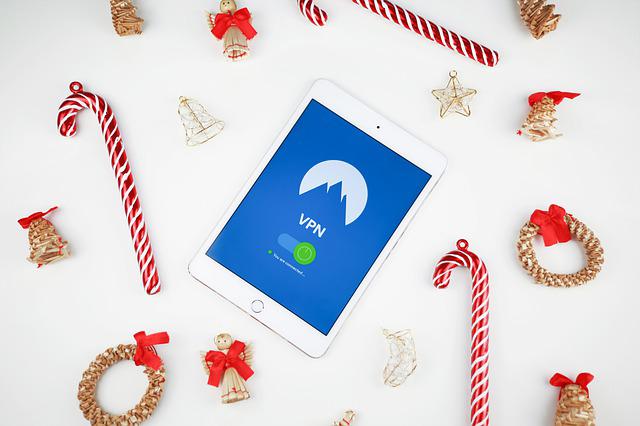
Thanks to your VPN, you can access to another region’s Netflix library. But, if you can’t seem to do it any longer, Netflix may have gotten a sniff of your actual IP address.
Once Netflix discovers your true location, its geofencing antenna goes up. What you then receive is an unblocker or proxy error while streaming the Netflix library of another location.
But, you can still get your VPN to work and get back to streaming your favorite content despite their unavailability in your region. We suggest you read this article to find out how.
Why is Netflix VPN Not Working?
The territorial licensing policy of Netflix is the reason why it categorizes its user library by geographical boundaries.
This means the content you can access varies with where you’re located. For instance, you cannot stream the US Netflix library from anywhere else in the world.
How to Fix Netflix VPN Not Working?
There are many methods at your disposal that can help you circumvent Netflix’s geofencing. One of the easy fixes is reconnecting the VPN app.
If that doesn’t help, you should see if switching between user profiles on Netflix gives you access. You can then proceed to use other fixes like choosing a different server, turning off IPv6 temporarily, clearing browser cache, etc.
Reconnect VPN
Sometimes, the VPN app you’re using may be interrupted due to problems within your device. If you disconnect the VPN for a while and connect to it again, things might start looking up.
The steps to disconnect and reconnect the VPN connection may vary for each VPN. Here’s how you can do that on a VPN.
- Launch the VPN app.
- Depending on its user interface, locate and select the Disconnect option.
- Then, wait for a few seconds and choose the Connect option.
Switch User Profile on Netflix
Some users have reported that switching between user profiles on Netflix helps you bypass its geofencing. But, make sure your VPN is still connected when switching profiles on the app.
With your VPN connection to your preferred server, take the steps below to switch between user profiles on Netflix.
On Android and iOS Devices
- Open Netflix.
- Tap the More option on the bottom right.
- From the displayed profiles on the top, tap any other existing user profile.
- The Netflix profile will switch to the selected profile shortly.
- After some time, tap the More option.
- Then, select your profile.
On Windows and Mac
- Open Netflix.
- Sign in to your account, if you haven’t already.
- Click on the Profile icon in the top-right corner.
- Then, select Manage Profiles.
- Now, choose any profile other than your current one.
- Tap Done.
- After a while, select your own profile.
Choose a Different Server or Location
In case the server that normally worked while streaming Netflix stops doing its job, choose a different server. Also, ensure that the new server has access to the library you want to stream. Changing to a different server is a rather simple process.
Turn Off IPv6 Temporarily
Netflix reads the IPv6 address to trace the user’s location and determine the content catalog. Sadly, some VPNs can fail to hide IPv6 addresses.
In that case, you can turn off IPv6 temporarily while streaming Netflix. Here’s how you can do that.
On Windows
- Press Windows + R keys to open the run command.
- Open Control Panel by typing control and hit OK.
- Select Network and Sharing Center.
- In the left pane, select Change adapter settings.
- Then, right-click the internet connection and select Properties.
- Unselect Internet Protocol Version 6 (TCP/IPv6).
- Click OK.
On Mac
- Select the Apple menu.
- Click on System Preferences.
- Select Network.
- Now, select Advanced and click on TCP/IP.
- Right next to Configure IPv6, select Off from the drop-down.
- Select OK.
- At last, hit Apply.
Clear Browser Cache and Cookies
Netflix can block you from streaming by tracing your location stored in the browser cache and cookies. So, you should clear them if you don’t want to run into Netflix proxy error.
Doing so will allow you to bypass Netflix’s VPN ban. As a result, you can access media beyond your location by connecting to a different server with a VPN.
To clear browser cache and cookies, take the following steps.
On Google Chrome
- Select the three-dot menu from the top-right corner.
- Click on Settings.
- Select Privacy and security.
- Choose Clear browsing data.
- Check the boxes in front of Browsing history, Cookies, and Cached files. On your phone, the checkboxes are to the right side.
- At last, click on Clear data.
On Safari (iPhone)
- Open Settings.
- Select Safari.
- Select Clear History and Website Data.
- Then, tap Clear History and Data.
On Safari (Mac)
- Launch Safari.
- Select System Preferences.
- Choose Privacy.
- Then, select Manage Website Data.
- Select Netflix. If you can’t find it, type its name on the search bar and select it.
- At last, select Remove or Remove all.
Update VPN App
Updating the app helps in fixing issues related to bugs, security, and such. But, if you haven’t updated the VPN app, its efficiency gets affected.
As a result, it may leak your true IP address when streaming Netflix, preventing you from accessing content outside your region.
So, it’s better if you update the VPN app frequently.
On Android
- Go to Play Store.
- Search for the VPN app you use.
- Tap the VPN.
- Then, tap Update next to the VPN.
On iPhone
- Visit App Store.
- Tap your profile icon.
- Scroll down to locate the VPN app and look for its update.
- If available, tap Update next to the VPN app.
On Windows
- Click on the Start screen.
- Then, scroll down and select Microsoft Store.
- Click on the account menu from the top-right corner.
- Select App Settings.
- Turn on automatic app updates by toggling the button next to Update apps automatically.
On Mac
- Navigate to the App Store.
- Click Updates from the bottom of the sidebar.
- Search for the VPN app to see if there’s an update.
- If there is, click on Update.
Sign Out of Netflix and Sign In Again
You can also sign out of Netflix and sign in again to check if that fixes the unblocker or proxy error. While doing so, you should ensure the VPN is connected to the appropriate server or location.
Here’s how you can sign out and get back into Netflix.
On Android and iOS Devices
- Open Netflix.
- Tap on your profile.
- On the upper-right corner, tap the profile icon.
- Scroll down and select Sign Out.
- Confirm the action to Sign out, if prompted.
- Then, sign back in with the correct credentials.
On Windows and Mac
- Open Netflix.
- Click on the Profile icon in the top-right.
- Then, click on Sign Out of Netflix.
- Now, confirm by selecting Sign Out.
- Finally, sign in to the Netflix account with the accurate username and password.
Get an Effective VPN
At last, if nothing resolves the unblocker or proxy error, maybe, you need to get yourself a new VPN. Since Netflix takes active geofencing measures, a streaming-optimized VPN might be a good investment.
Source: https://www.technewstoday.com/netflix-vpn-not-working/